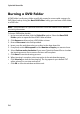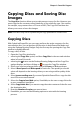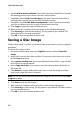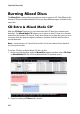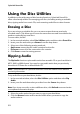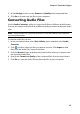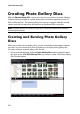Operation Manual
Chapter 2: Power2Go Program
31
• Drag and drop music files to the middle pane. (Dragging a folder to the pane
adds the files it contains, but does not create a folder on the disc.)
• Drag and drop data files and folders to the bottom pane. (Dragging a folder to
the pane creates a folder on the disc.)
Note: if you add music files to the data pane, you cannot play them on a CD player, as
they are read as data files.
3. If you’re creating a Mixed Mode CD, do this:
• Drag and drop data files and folders to the middle pane. (Dragging a folder to
the pane creates a folder on the disc.)
• Drag and drop music files to the bottom pane. (Dragging a folder to the pane
adds the files it contains, but does not create a folder on the disc.)
Note: you can also click the button to add the files or the other available buttons to
reorder and preview the music on the disc.
4. If you would like to edit or add effects to a music file, select it and then click the
button to edit it in CyberLink WaveEditor*. Please consult the help file in
CyberLink WaveEditor for detailed information on editing audio in that
program. Once you finish editing an audio file, the updated file is placed back
in the disc content area.
5. Once you have added all of the content you want on your disc, click the Burn
now button.
6. If required, adjust the settings on the Data, Audio CD, Common and Burner
tabs (See "Configuring Burning Settings" on page 39 for more information.)
7. Click Burn when you are ready to burn your disc.
8. When burning is complete, select an option in the window that opens:
• Click View Log to view the burning log. The log opens in your default TXT
editor, where you can view and save it.
• Click OK to close the window and then exit.
Note: *optional feature in CyberLink Power2Go. Check the readme file for detailed
versioning information.