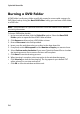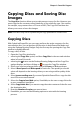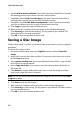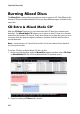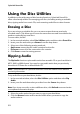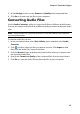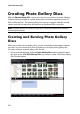Operation Manual
Chapter 2: Power2Go Program
29
Burning a Disc Image
A disc image is a file on your computer that is the duplicate of the content and file
structure of a disc. CyberLink Power2Go lets you burn a disc image to a disc.
Note: you can view the contents of an image file using the CyberLink ISO Viewer. See
"Using the CyberLink ISO Viewer" on page 37 for more information on this feature.
To burn a disc image, do this:
1. In the new task window, select the Copy Disc option and then Burn Disc
Image.
2. Click Browse to select the disc image you want to burn to a disc.
3. Insert your disc and select your drive in the drop-down.
4. Select a Write speed for each disc. The speed you should select will depend on
the burning drive you are using and the quality of the disc.
5. Enter the Number of copies you want to burn.
6. If available, you can use the following options to assist with the burning
process:
• select Perform write simulation if you want CyberLink Power2Go to simulate
the burning process first to ensure the burn will complete.
• If available, select Verify recorded data if you want CyberLink Power2Go to
verify that the content was successfully burned to the disc.
7. If available, select Enable defect management to have CyberLink Power2Go
try to fix any defects on a disc so that content burns correctly.
8. Click Burn to start the burning process.
9. When burning is complete, select an option in the window box that opens:
• Click View Log to view the burning log. The log opens in your default TXT
editor, where you can view and save it.
• Click OK to close the window and then exit.