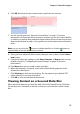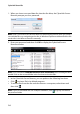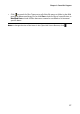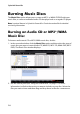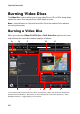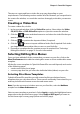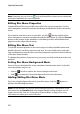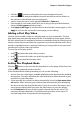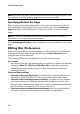Operation Manual
Chapter 2: Power2Go Program
21
The steps to create and burn a video disc may vary depending on your
requirements. The following sections outline all of the features you can perform in
the create disc window, so consult the sections that apply to the disc you want to
create.
Creating a Video Disc
To create a video disc, do this:
1. In the new task window, click the Video Disc option. Select either the Video
CD (VCD) Disc or DVD-Video Disc option to open the create disc window.
2. Click the button and then browse to and select the video file that you
want to include on the disc.
3. Click on to preview the imported video, if required.
4. Click the button to import additional video files if required. Each video
you import becomes another title or scene on your final disc.
5. Proceed to complete the disc creation process as required. See "Selecting/
Editing Disc Menus" on page 21 for more information.
Selecting/Editing Disc Menus
Once you have added all of the content that you want on your disc, click on the
Menu Preferences tab to edit the existing disc menu or select another disc menu
template.
All the disc menu templates in CyberLink Power2Go are multi-layered, and consist
of the following pages:
• a main menu home (root) page.
• a scenes page that lets you select the individual titles (videos) on your disc.
Selecting Disc Menu Templates
CyberLink Power2Go provides you with several stylish pre-designed menu
templates that you can choose from. These menus are already customized for you
and may include such features as motion and menu music.
Note: if you do not want to include a menu on your final disc, select the No Menu
template on the Menu Preferences tab.
Select a menu template to preview it. Select Apply to apply the highlighted menu
page style to the specified menu page. Select Apply to All Pages if you want to
use the same style on every page (home and scenes page).