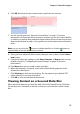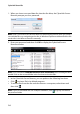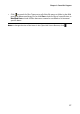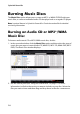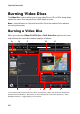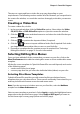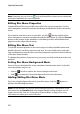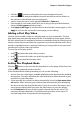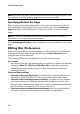Operation Manual
Chapter 2: Power2Go Program
19
Note: you can also click the button to add the music files or the other available
buttons to reorder and preview the music on the disc. If you want to extract the audio
from a video clip and include it on your music disc, simply add the video clip to the disc.
3. If you would like to edit or add effects to a music file, select it and then click the
button to edit it in CyberLink WaveEditor*. Please consult the help file in
CyberLink WaveEditor for detailed information on editing audio in that
program. Once you finish editing an audio file, the updated file is placed back
in the disc content area.
4. Once you have added all of the content you want on your disc, click the Burn
now button.
5. If required, adjust the settings on the music (Audio CD, MP3 Disc*, WMA
Quality), Common, or Burner tabs (see the related sections in "Configuring
Burning Settings" on page 39 for more information). Click Burn when you are
ready to burn your disc.
6. When the burning is complete, select one of the following options in the
window that opens:
• Click View Log to view the burning log. The log opens in your default TXT
editor, where you can view and save it.
• Click OK to close the window and then exit.
Note: *optional feature in CyberLink Power2Go. Check the readme file for detailed
versioning information.