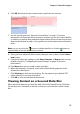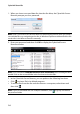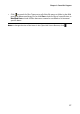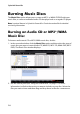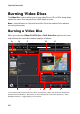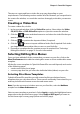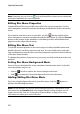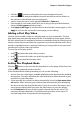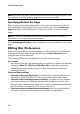Operation Manual
CyberLink Power2Go
16
1. When you insert a secured data disc into the disc drive, the CyberLink Secure
Browser prompts you for a password.
Note: if the CyberLink Secure Browser does not automatically launch when you insert a
secured data disc, try navigating to the disc in Windows Explorer and then double-click
on the disc in the drive to launch it manually.
2. Enter your password and then click OK to display the CyberLink Secure
Browser window.
Note: if you selected to Hide the file names on a secured disc when creating the disc,
double-click on the secured folder in the list view to view the files.
3. In the CyberLink Secure Browser, you can perform the following functions:
• Click to view a file in its default program.
• To extract files from the disc and save them to a computer, select them and
then click .
Note: if your secured data disc has multiple subfolders, click to go up one level to
the previous folder.