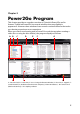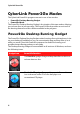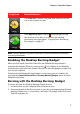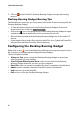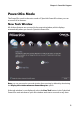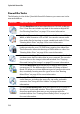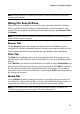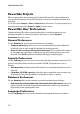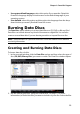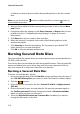Operation Manual
CyberLink Power2Go
10
Power2Go Tasks
The following is a list of the CyberLink Power2Go features you can access in the
new task window:
Task Icon Power2Go Function
Use the Data Disc task to burn data files to a CD, DVD, or Blu-ray
Disc*. Data files can include any kind of document or digital file.
See "Burning Data Discs" on page 13 for more information.
The Music Disc task allows you to burn audio files in the MP3*,
WMA, or WAV format to a CD or DVD. You can also extract audio
from video files for burning or create a traditional audio CD. See
"Burning Music Discs" on page 18 for more information.
In the Video Disc* task window you can create a professional
looking movie disc on a CD*/DVD that contains your video files.
This feature also allows the burning of DVD folders to a disc. See
"Burning Video Discs" on page 20 for more information.
You can use the Copy Disc task to make an exact copy of a disc if
you have more than one disc drive in your computer. You can also
create or burn a disc image in this task window. See "Copying
Discs and Saving Disc Images" on page 27 for more information.
Go to the Mixed Disc task window if you want to burn mixed
content to a CD. The different disc formats (CD Extra or Mixed
Mode CD) allow you to burn different types of media to the same
disc, essentially creating two disc types in one. See "Burning
Mixed Discs" on page 30 for more information.
From the Disc Utilities task window you can access a number of
useful features, including the erase disc, rip audio, and audio
convertor. See "Using the Disc Utilities" on page 32 for more
information.
Create a Photo Gallery Disc* with your photos on a CD, DVD, or
Blu-ray Disc* in this task window. These discs contain a photo
showcase application that runs on any computer with the
included viewer. See "Creating Photo Gallery Discs" on page 34
for more information.