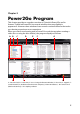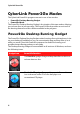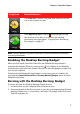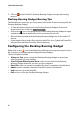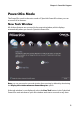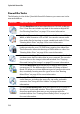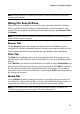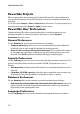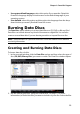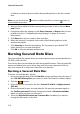Operation Manual
CyberLink Power2Go
8
3. Click on in the Power2Go Desktop Burning Gadget to begin the burning
process.
Desktop Burning Gadget Burning Tips
The following are some tips you many want to be aware of when burning with the
Desktop Burning Gadget:
• To switch between functions in the Desktop Burning Gadget, click on the
arrows at the top of the icon .
• Click on the icon in the bottom left of the Desktop Burning Gadget to open
a window and view a detailed list of the content to be burned.
• All music discs burned with the Desktop Burning Gadget are in the audio CD
format.
• If you drag and drop video files onto the Audio Disc icon, CyberLink Power2Go
extracts the audio from the video files for burning.
Configuring the Desktop Burning Gadget
Right-click on the icon in the Windows notification area (system tray) to view a
list of options of configuring the Desktop Burning Gadget.
The list of options include:
• Always on Top: select to keep the Desktop Burning Gadget on top of any
other programs you are running.
• Start Program When System Starts: select to auto launch the Desktop
Burning Gadget whenever you turn on your computer.
• Erase Disc: select to erase a re-writable disc that is currently in the disk drive.
• About: select to display CyberLink Power2Go version information.
• Help: select to open this help file.
• Exit: select to close the Desktop Burning Gadget.