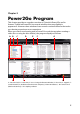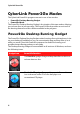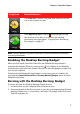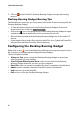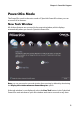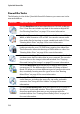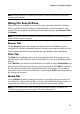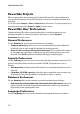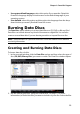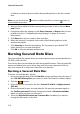Operation Manual
Chapter 2: Power2Go Program
7
Note: *optional feature in CyberLink Power2Go. Check the readme file for detailed
versioning information.
Enabling the Desktop Burning Gadget
When you first install CyberLink Power2Go, the Desktop Burning Gadget is
automatically enabled. When it is running, the icon displays in the Windows
notification area (system tray). Double-click on it to view the gadget, or right click
on it for more options.
If the Power2Go Desktop Burning Gadget is not running, you can enable it by
selecting the CyberLink Power2Go > Desktop Burning Gadget option from the
Windows start menu.
Burning with the Desktop Burning Gadget
To burn a disc with the Desktop Burning Gadget, do this:
1. Locate the files on your computer that you want to burn.
2. Drag and drop all of the files you want on your disc to the appropriate Desktop
Burning Gadget icon, i.e. music files to the Audio CD gadget, video files to the
Video Disc gadget, etc.
The Video Disc* gadget. Drag and drop video files on this
icon to burn videos to a disc.
The Copy Disc gadget. Click on in this gadget to copy
the contents of one disc on to another. For detailed
information on copying discs, "Copying Discs and Saving
Disc Images" on page 27.
Gadget Icon Power2Go Function