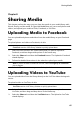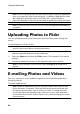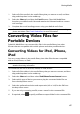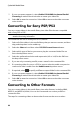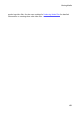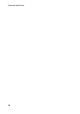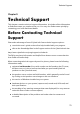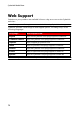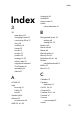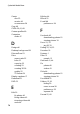Operation Manual
66
CyberLink M ediaShow
Note: if you are uploading video from the Create 3D Movie, CyberLink MediaShow
asks you to select the video format and quality, i.e. 2D, 3D, or Full 3D first. Select
3D or Full 3D to upload the video to YouTube in 3D*. * optional feature in
CyberLink MediaShow. Check the version table for detailed versioning information.
3. Follow the detailed instructions in the wizard to upload your video.
Note: if you do not have a YouTube account, select the Sign up to YouTube link
to register.
4. Select the Done button once your video is uploaded.
Uploading Photos to Flickr
You can upload photos from the library directly to the Flickr photo sharing web
service.
To upload photos to Flickr, do this:
Note: you can also drag and drop some photos or a whole album onto the Flickr
section of the library sidebar to quickly upload them.
1. Select all of the photos in the media library that you want to upload to Flickr,
and then drag and drop them in the media tray.
2. Select the Share tab and then the Flickr button. The Upload to Flickr wizard
displays.
3. Follow the detailed instructions in the wizard to upload your photos.
Note: if you do not have a Flickr account, select the Sign up to Flickr link to
register.
4. Select the Done button once your photos are uploaded.
E-mailing Photos and Videos
You can e-mail one or more media files right from the media library directly to
friends and family.
To e-mail media, do this:
Note: CyberLink MediaShow uses your computer's default mail client to e-mail
photos and videos, if available. The e-mail feature does not work with web mail
through an Internet browser, such as Hotmail or Gmail. To change the e-mail
account that CyberLink MediaShow uses, please go to your e-mail application
(such as Microsoft Outlook, Outlook Express, etc.) and reset/change your e-mail
account settings.