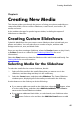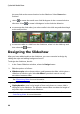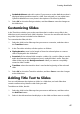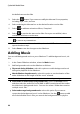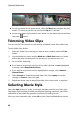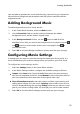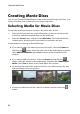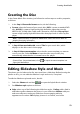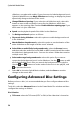Operation Manual
54
CyberLink M ediaShow
slideshow, complete with credits. If you choose to include background music,
CyberLink MediaShow uses Magic Slideshow technology to display the photos
dynamically along to the beat of the music.
Change Slideshow Opening: if you select the cell slideshow style, select this
button to enter a title and author's name for the slideshow, which then
appears on the opening slide. Deselect Enable slideshow opening page if you
don't want it in your slideshow.
Speed: set the playback speed of the slides in the slideshow.
3. Set Background music options as follows:
Play music during slideshow: select this option to enable background music
in the slideshow.
Match slideshow length to music: select this option to set the duration of the
entire slideshow to the length of all the music selected.
Select folder or audio file for background music: select the Browse button
and then select the audio file (in the WMA or MP3 format) that will be used as
the slideshow's background music. You can also select a folder that contains
multiple music files.
Select and arrange background music: select this option if you want to
customize the background music in the slideshow. Use the button to add
all of the individual music files you want in the background music playlist.
Use the and buttons to set the order of the music in the playlist, and
to preview the music.
4. Select OK to close the Style & Music window, and then Save to save the
changes to the movie disc.
Configuring Advanced Disc Settings
Before you burn a disc, it is recommended that you first configure advanced disc
settings.
To do this, select the Advanced button in the Create Movie Disc window and then
configure the settings as follows:
Disc Selection
TV format: select the TV format (NTSC or PAL) of the video that is burned to