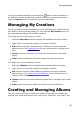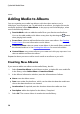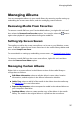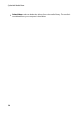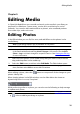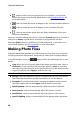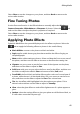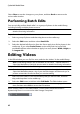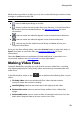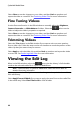Operation Manual
43
Editing Media
While performing edits on a video, you can also use the following functions to help
manage or update each video file:
Note: for a more detailed description of these features, see Managing Media Files.
- select to add keyword tags to a video.
- select to add or remove a video from your favorites. Your favorite videos
are stored in the Favorite Media album. See Managing Albums for more
information.
- select to rotate the video 90 degrees in the counterclockwise direction.
- select to rotate the video 90 degrees in the clockwise direction.
- select to remove the video from the library and delete it from your
computer's hard drive.
Once you are done editing videos, select the Preview button to play them back, or
Save if save them as new video files (see Producing Video Files for more
information).
Select the Share button to send them to friends and family, or post them on a
social media website. See Sharing Media for more information.
Making Video Fixes
CyberLink MediaShow provides you with several common video fixes, including
auto lighting adjustments, fixing shaky video, and reducing unwanted video and
audio noise.
In the Edit window, select on the tab to perform the following fixes on your
videos.
Fix shaky video: select to automatically fix a video clip that contains
moments where the camera is shaking.
Auto fix lighting: select to automatically fix the lighting in the video.
Reduce video noise: select to remove blocky artifacts from a video clip's
image.
Reduce audio noise: use this option to filter out background noises from the
audio track. Drag the slider to remove more or less noise.