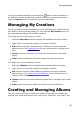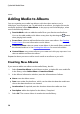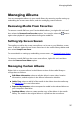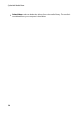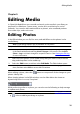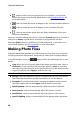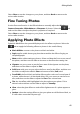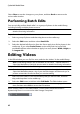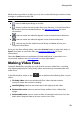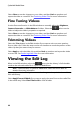Operation Manual
41
Editing Media
Select Close to save the changes to your photo, and then Back to return to the
main media window.
Fine Tuning Photos
Use the fine tune function in the Edit window to manually adjust the Brightness,
Contrast, Saturation, White balance or Sharpness of photos. Select the tab
and use the sliders to adjust the photo's properties as required.
Select Close to save the changes to your photo, and then Back to return to the
main media window.
Applying Photo Effects
CyberLink MediaShow lets you add display and color effects to photos. Select the
tab to apply the following effects to photos in the media library.
Black & White: converts color photos to black and white.
Sepia: applies a dark brown-grey hue that resembles the effect of aging on
old photographs.
Matte: adds a white matting to photos. Select and drag the focus to an area of
the photo, and then use the slider to increase or decrease the matting size.
Vignette: use your mouse to set the focus area of the vignette on the photo,
and then use the slider to adjust its Size.
Soft Focus: with your mouse, select the focus area for the effect, and then use
the sliders to adjust the effect's Size and amount of blur (Soft) used.
Focal B&W: the focal black and white effect applies color to a focused area of
a photo, while the rest is in black and white. Use your mouse to set the focus
area, and then use the slider to adjust the Size of the colored area.
Tint: the tint effect adds highlighted color throughout your photo. Pick a
desired color and then use the slider to adjust its Intensity.
Glow: select the glow effect to make all the lighter areas of a photo appear to
glow.
Antique: select the antique effect to give your photo an old fashioned look, as
if it was taken more than 50 years ago.