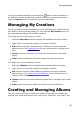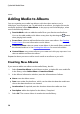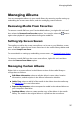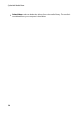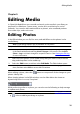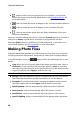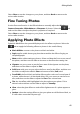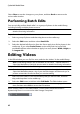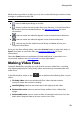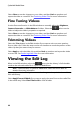Operation Manual
39
Editing Media
Editing Media
Chapter 5:
In CyberLink MediaShow you can edit and touch up the media in your library to
prepare it for slideshows, screen savers, movies discs, and sharing on social
networks. You can also add creative effects to photos, trim unwanted portions
from video clips, and much more.
Editing Photos
In the Edit window you can fix, fine tune, and add effects to the photos in the
media library.
Note: some editing features are not available for 3D photos.
To open the Edit window, do the following:
Note: you can easily undo any edits that you make to a photo by right-clicking on it
in the media window and selecting Undo Changes. You can also use the Edit
Photo - Log to roll back changes to a specific version. See Viewing the Edit Log
for more information.
1. Select all of the photos in the media library that you want to edit, and then
drag and drop them in the media tray.
2. Select the Edit button, and then select Edit Media. The Edit window opens.
Note: you can also select a number of photos in the media library, right-click on
them, and then select Edit to access the Edit window.
When editing a photo, select the button to compare all of the changes to your
photos side by side.
When viewing photos in the Edit window, use the slider below the viewer to
dynamically zoom in or out, if required.
While performing edits on a photo, you can also use the following to help manage
or update each photo:
Note: for a more detailed description of these features, see Managing Media Files.
- select to add keyword tags to a photo.