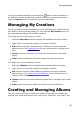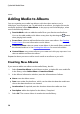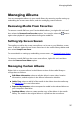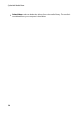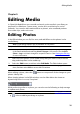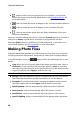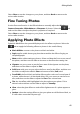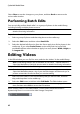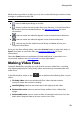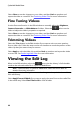Operation Manual
35
M anaging M edia
You can also edit keyword tags by selecting the button in the Edit window. In
the Add Tag window, deselect tags to remove them from the selected media, or
select the Remove button to remove it from the media library.
Managing My Creations
You can quickly access and manage the custom slideshows you created, and any
movie discs you are currently working on. Just select the My Creations section of
the media library to display the available creations.
To manage any movie disc projects, do this:
1. Select the Movie Discs section to display the available movie disc projects.
2. Right-click on a movie disc project to manage it as follows:
Edit: select to open the Create Move Disc window and continue with the
editing process. See Creating Movies for more information on editing movie
discs.
Rename: select to rename the movie disc title and its name in the media
library.
Delete: select to delete the movie disc project from the media library.
To manage any custom slideshows, do this:
1. Select the Slideshow section to display the available slideshow projects.
2. Right-click on a movie disc project to manage it as follows:
Edit: select to open the Create Slideshow window and continue with the
editing process. See Creating Custom Slideshows for more information on
editing custom slideshows.
Rename: select to rename the slideshow project file as it displays in the media
library.
Delete: select to delete the slideshow project from the media library.
Creating and Managing Albums
You can create new albums or place your media into existing ones, helping you
organize your media and prepare it for screen savers, slideshows, movie discs, and