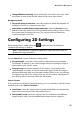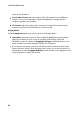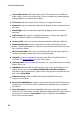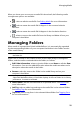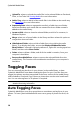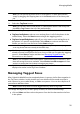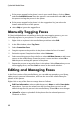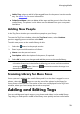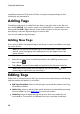Operation Manual
32
CyberLink M ediaShow
if the person tagged in the photo is not in your media library, click on Select
and then Add New Person. Enter the person's name and then select OK to add
the person and tag the person in the photo.
if the person tagged in the photo is in the suggestion list, just select the
button with the name of the person.
select Skip to ignore the tagged face.
Manually Tagging Faces
If CyberLink MediaShow missed faces during the auto tagging process, you can
manually tag faces in your photos. To manually tag faces, do this:
1. Right-click on a photo in the media library and then select Edit.
2. In the Edit window, select Tag Faces.
3. Select Create New Face.
4. Drag the square to the position in the photo where the face is located.
5. Resize the square if required and then select Unknown.
6. Select an existing person from the list or select Add New Person to add a new
person to the media library. Enter the person's name and then select OK to
add the person and tag the person in the photo.
7. Repeat the process to tag other faces in the photo. Select Close when you are
done tagging faces, and then Back to return to the media window.
Editing and Managing Faces
In the Faces section of the media library, you can add new people to your library,
edit a person's personal information, and scan the rest of the media library for
photos of this person.
Right-click on any of the faces to mange them as follows:
Edit Face Information: select to edit the person's Name or add a Description
about them. You can also select from the list of tag faces to use it as the
default image for this person in the media library. Select OK to save changes.
Upload To: select to upload all of the photos for the selected person to
Facebook or Flickr.