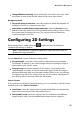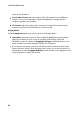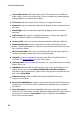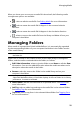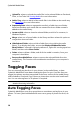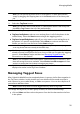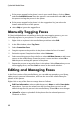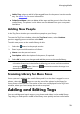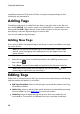Operation Manual
30
CyberLink M ediaShow
Upload To: select to upload the media files in the selected folder to Facebook,
Flickr, or YouTube. See Sharing Media for more information.
Add to Tray: select to add all of the media files in the folder to the media tray.
See Media Tray for more information.
Separate by Date: select to separate the media in a folder into new folders
based on the dates each media file was created. Each new folder created is
added to the media library.
Locate on Disk: select to view the selected folder, and all of its contents, in
Windows Explorer.
Merge: select one of more folders in the library and then select this option to
merge them into one folder.
Hide Selected Folder: select to hide a folder from view within the media
library. To re-display the folder, ensure that Display all hidden files in the
library folders is selected in General preferences, right-click on the grayed out
folder, and then select Show Folder.
Delete: select to delete a folder, and all of the media it contains, from your
computer's hard drive.
Remove from MediaShow: select to remove the selected folder from the
media library. This function will not delete the media from your computer's
hard drive.
Tagging Faces
You can manually tag the faces in your photos in the media library, or have
CyberLink MediaShow auto detect and tag the faces for you. Once the faces are
tagged, the photos are then categorized in the Faces section of the media library,
and included on Facebook if you choose to share them on the social media web
site. You can also tag faces in 3D photos* if required.
Note: * optional feature in CyberLink MediaShow. Check the version table for
detailed versioning information.
Auto Tagging Faces
CyberLink MediaShow uses face recognition to auto detect and tag faces in your
photos. To have CyberLink MediaShow auto scan a group of photos for faces, do
this: