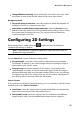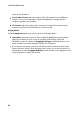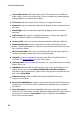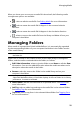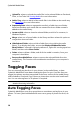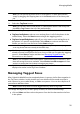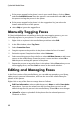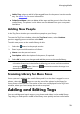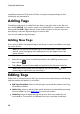Operation Manual
29
M anaging M edia
When you hover your mouse over a media file's thumbnail, the following media
management options are available:
- select to edit the media file. See Editing Media for more information.
- select to rotate the media file 90 degrees in the counterclockwise
direction.
- select to rotate the media file 90 degrees in the clockwise direction.
- select to remove the media file from the library and delete it from your
computer's hard drive.
Managing Folders
When media is imported into CyberLink MediaShow, it is automatically organized
by the corresponding folders on your computer's hard drive in the Folders section
of the media library.
Note: media located on removable drives and optical discs are not displayed in
the folder list.
Right-click on a folder in the Folders section of the media library to manage the
folders, and the media contained within the folders, as follows:
Edit Folder Information: select to give the folder a new Name or edit the Date
information. You can also add the location where the media was taken and a
description about the media in the folder.
Rename: select the rename the folder in the media library and on your
computer's hard drive.
Note: you can only rename the subfolders of the folders you imported into the
CyberLink MediaShow library. If the folder displays in the scan folder list in Library
preferences, it cannot be renamed.
Add to Album: add the selected folder to a specified album. See Albums for
more information.
Add Tag: select to add a keyword tag to the media files in the selected folder.
See Adding Tags for more information.
Tag Faces: select to tag faces in the selected album/folder. See Tagging Faces
for more information.