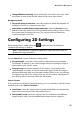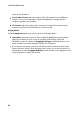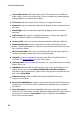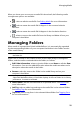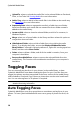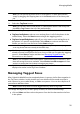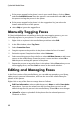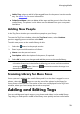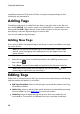Operation Manual
28
CyberLink M ediaShow
Over/Under Format: select this option if the 3D content has two different
video images, one on top of the other. The two images are merged together
during playback to produce the 3D effect.
2D Format: select this option if the content is in regular 2D mode.
Rotate Left: select to rotate the media file 90 degrees in the counterclockwise
direction.
Rotate Right: select to rotate the media file 90 degrees in the clockwise
direction.
Undo Changes: this option is enabled if edits were made to the media file.
Select it reset the media to the default properties.
Locate on Disk: select to view the selected media file in Windows Explorer.
Separate Folder Here: select to separate the media in the folder into two
folders. CyberLink MediaShow will put the selected file and all the remaining
files in the new folder.
Move to New Folder: select one or more files and then select this option to
create a new folder containing only the selected media.
Upload To: select to upload the selected media file to Facebook, Flickr, or
YouTube. See Sharing Media for more information.
Cut/Copy/Paste: select a media file and then cut, copy, and paste it to another
folder, album, etc.
Hide Media: select to hide a media file from view in the media library. To re-
display the file, ensure that Display all hidden files in the library folders is
selected in General preferences, right-click on the grayed out media file, and
then select Show Media.
Delete from Disk: select to delete the selected media file from your
computer's hard drive.
Remove from MediaShow: select to remove the selected media file from the
media library. This function will not delete the media from your computer's
hard drive.
View Information: select to view detailed information about the selected
media file. The information includes detailed metadata and file information. If
required, you can enter a Description for each media file. Select Close to
return to the media window.