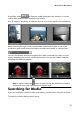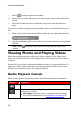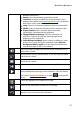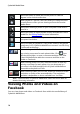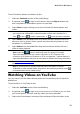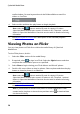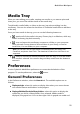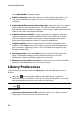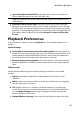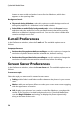Operation Manual
22
CyberLink M ediaShow
select Show Media to display it again.
Enable UI animation: select this option to enable program animation. You
may want to deselect this option to improve computer performance, if
necessary.
Enable video buffer mode to reduce video noise: select this option to enable a
video buffer for reducing video noise. This feature is ideal when watching
high quality videos on older computers, as pausing the video allows the entire
video to pre-load in the playback window.
Enable hardware acceleration: if your computer has a graphics card that
supports hardware acceleration (NVIDIA CUDA or Intel Quick Sync Video),
select this option to enable and improve computer performance when
playing back high definition videos in CyberLink MediaShow.
Language options: select your preferred user interface language for the
program. Select Auto to sync the program language with the language of
your computer's operating system. You must restart the program for the
changes to take effect.
Warning messages: select the Reset button to reset the all the "Never ask
again" confirmation dialogs back to the default settings. All of the
confirmation dialogs will display again once selected.
Maximum concurrent file conversions: set the maximum number of videos
that CyberLink MediaShow can convert at one time.
Library Preferences
In the Preferences window, select the Library tab. The available options are as
follows:
select the button to add a folder to the media library. CyberLink
MediaShow scans the folders in the list every time the program is launched
and automatically loads any new media into the library.
Note: if you want to remove a folder from the scanned folders list, select it and then
select .
Import options
Ignore photo files less than 50 KB: select this option if you do not want to
import photo files that are less than 50 KB in size.