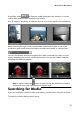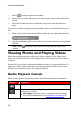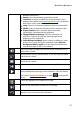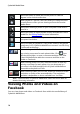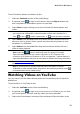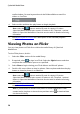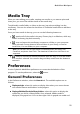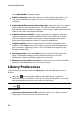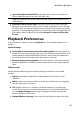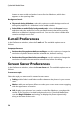Operation Manual
19
M ediaShow Workspace
To view Facebook photos and videos, do this:
1. Select the Facebook section of the media library.
2. If required, select to sign in to Facebook. Select the Sign In button and
then complete the authorization process as specified.
3. Select Close to begin viewing your and your friends' Facebook photos and
videos.
Note: when browsing through the photos and videos in the media window, hover
your mouse over a thumbnail to view the number of likes and comments for it.
Click to like or to unlike a photo/video, or to view and add a comment.
4. Select Photos from the Media filter drop-down and then double click on an
album to view its photos. Select a photo and select the play button to view
the photos in a slideshow.
5. Select Videos from the Media filter drop-down and then double click on a
video to begin playback.
Note: select the button to enable 3D mode for viewing* 3D content.
CyberLink MediaShow will also convert* 2D photos to 3D, if required. The
conversion of 2D videos on Facebook to 3D is not supported. * optional feature in
CyberLink MediaShow. Check the version table for detailed versioning information.
6. See Media Playback Controls for a description of the available playback
controls.
Note: if you would like to include Facebook photos and videos in custom
slideshows or other created media, drag them to the media tray and then select
to download them into the media library.
Watching Videos on YouTube
You can watch YouTube videos directly within the media library tab of CyberLink
MediaShow.
To watch videos on YouTube, do this:
1. Select the YouTube section of the media library.
2. If required, select to sign in to your account on YouTube so you can view
your subscriptions, favorites, and any videos you have uploaded.
3. Select one of the buttons at the top of the window to filter the videos in the