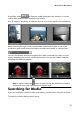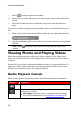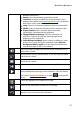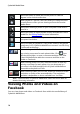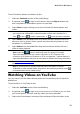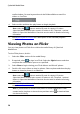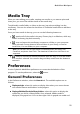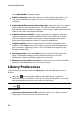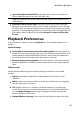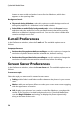Operation Manual
17
M ediaShow Workspace
detailed information.
Speed: select the playback speed of the media.
Transition: if playing a slideshow, set the transition used
between each photo (see Playback Preferences for a detailed
description of the slideshow styles).
Loop: select for continuous playback of the selected media.
Shuffle: select to play the selected media in random order.
Display Captions: when selected, photo and video
information is displayed during playback.
Change Slideshow Opening: if you are viewing a cell
slideshow, select to modify the opening page at the
beginning of the slideshow.
Select Background Music: when viewing a slideshow, select
to have music play during the slideshow. Select Match to
Background Music Length to set the slideshow duration to
match the length of the music selected.
Select this button to adjust the volume of the slideshow music
or the video's audio.
Select to zoom out on a photo/video, or use the slider for better
overall zoom control.
Select to zoom in on a photo/video, or use the slider for better
overall zoom control.
Returns to the previously viewed photo or video file, if available.
Starts the playback of a slideshow or video. Background music is
auto enabled when playing a photo slideshow. You can disable
the music in Playback Preferences or select to change the
music.
Pauses the playback of a slideshow or video.
Jumps to the next photo or video file, if available.
Select this button to rotate the current photo or video 90
degrees in the counterclockwise direction.