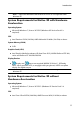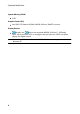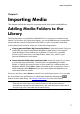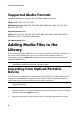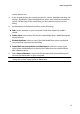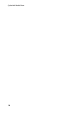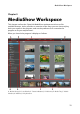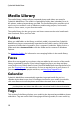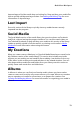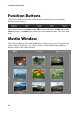Operation Manual
9
Importing M edia
mobile phone, etc.).
3. In the Import window the content on the disc, device, portable hard drive, etc.
displays. By default, CyberLink MediaShow selects each media thumbnail for
import. Deselect any of the media that you don't want to import into the
library.
4. At the bottom of the Import window, set the following:
Path: set the location on your computer's hard drive where the media is
stored.
Folder name: enter a name for the new media folder that is added during the
import process.
Exclude duplicates: select to have CyberLink MediaShow ignore media that
was previously imported into the library.
Delete files from source device/card after import: select this option if you
want CyberLink MediaShow to remove the media from the portable device
after importing them.
5. Select Import Selected to import all the selected media into the library and
into the specified folder on your computer.
Note: select Background Import if you want to hide the importing media status
dialog and continue using CyberLink MediaShow.