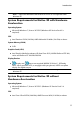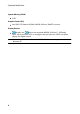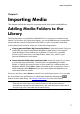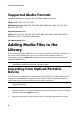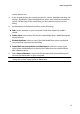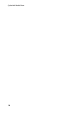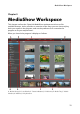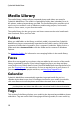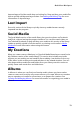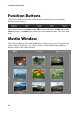Operation Manual
7
Importing M edia
Importing Media
Chapter 2:
This chapter outlines the steps for importing media into CyberLink MediaShow.
Adding Media Folders to the
Library
The first step when using CyberLink MediaShow is to import your media into the
library. The first time you open the program, you are guided through a wizard that
assists with the import of the photos and videos on your computer's hard drive.
In the Library Setup window, select one of the following options:
Scan my personal folders (My Pictures, My Videos): select this option if all your
media files are stored in the default Windows media folders. For example,
under Windows 7 these folders are, by default, C:\Users\user_name\My
Pictures and C:\Users\user_name\My Videos, where user_name is your
personal Windows account name.
Let me select the folders that contain my media: select this option if you want
to manually select the folders. Use this option to add additional media
folders, or specify the exact location of your media if it is different than the
Windows default. Select Add to add a new folder to the scanned list. Select a
folder and then select Remove if you don't want CyberLink MediaShow to
check that folder for media.
Once you are done, select Done to start the scan and import process. You can edit
the scan folder list in preferences, or add another folder by selecting the
button in the media library. See Library Preferences for more information.
Note: all of the folders in the list are scanned for supported photos and videos.
Even after the initial import, any new media that you add to these folders is
automatically imported into the media library. Any video files that are less than 2
seconds long are not imported into the media library.