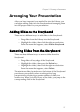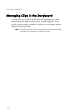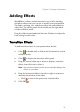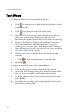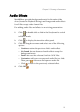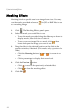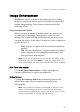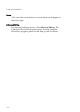Operation Manual
CyberLink Medi@Show
22
Masking Effects
Masking blocks a specific area in an image from view. You may
use the masks provided or browse for JPG or BMP files to use
as a masking image.
1. Click . The Masking Effects panel opens.
2. Select the mask you would like to use:
• To use the masks provided, drag the slider up or down to
display masks, then click one to select it.
• To use your own image file as a mask, click , then
locate and open the image you want to use.
3. Drag the effect to the desired location on the slide in the
preview window, if desired. (This masks only a portion of a
slide.)
• Click the Zooming buttons ( or ) to zoom in or
out.
• Click a percentage to display that zoom level.
4. Click the Preview button.
• Click to reset to the previously selected effect.
• Click to clear the masking effect.
5. Click OK .