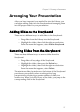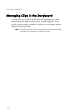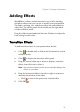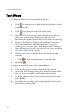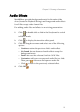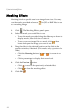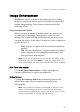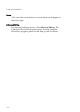Operation Manual
Chapter 2: Creating a Presentation
21
Audio Effects
Medi@Show provides background music for the entire slide
show (located in Playback Settings) and foreground audio effects
for all files except video format files.
For adding audio files and effects to an existing presentation:
1. Click or double-click a slide in the Storyboard to switch
to Effects mode.
2. Click to display the transition effect panel.
3. Click the drag-down menu and select one of the following
options:
• Continue: retains the previous slide's audio effect.
• No Sound: has an absence of audio effects except for
background music.
• From List: uses the software's built-in .WAV files.
• Customize: add your own personal audio file to a slide.
Then, press to browse and open an audio file.
• Click to reset to the previously selected effect.
4. Click OK .