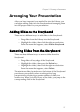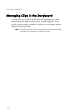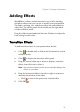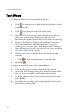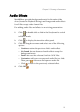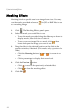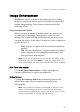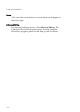Operation Manual
CyberLink Medi@Show
20
Text Effects
To add text effects to your presentation, do this:
1. Click or double-click a slide in the Storyboard to switch
to Effects mode.
2. Click to display the transition effect panel.
1. First, set your Font Settings, then type the text in the text
entry area at the bottom of the panel. The text will
automatically appear in the center of the screen as you type.
2. To move the text box, simply click and drag the text box
(text surrounded by a dotted border) after you finish
inserting text. You may press the Ctrl key while clicking to
select multiple texts boxes. You can also cut, copy, and paste
text boxes within the text panel.
3. Choose a text effect if desired and it will be previewed
instantly.
• Click to reset to the previously selected effect.
4. Click OK .
If you wish to modify previously completed text:
1. Click on the specific text box while in the Text mode.
2. Access the Font Settings dialog box in the Text panel while
text you wish to modify is displayed in the text area.
3. To delete a block of text, click on the specific text box and
press Delete.
4. To change the text effect, click on the specific text box and
then choose another effect.