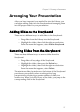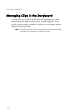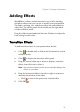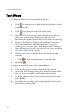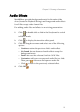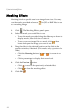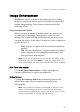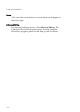Operation Manual
Chapter 2: Creating a Presentation
19
Adding Effects
Medi@Show’s effects include transition, text, audio, masking,
and photo effects that you can use to modify your presentation.
The audio, masking, text, and photo effects are unavailable for
video files. The effects panels are accessible on the right-hand
tool bar in Effects mode.
Drag the slider located under the Preview Window to adjust the
time setting for each slide.
Transition Effects
To add transition effects to your presentation, do this:
1. Click or double-click a slide in the Storyboard to switch
to Effects mode.
2. Click to display the transition effect panel.
3. Drag the vertical slider up or down to displays transition
effects, then click one to select it.
Note: The preview window below automatically displays the
effect on your slide
4. Drag the horizontal slider to the left or right to increase or
decrease the duration of the effect.
• Click to reset to the previously selected effect.
5. Click OK .