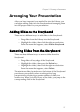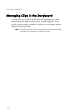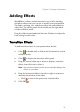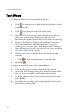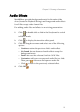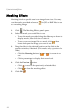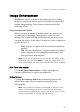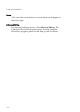Operation Manual
Chapter 2: Creating a Presentation
17
Arranging Your Presentation
After you have imported your media files into the Library, you
can begin adding slides into the Storyboard and arranging them
into the proper order for your presentation.
Adding Slides to the Storyboard
There are two different ways to add slides to the Storyboard:
• Drag slides from the Library into the Storyboard.
• Highlight the slides, then click the right mouse button.
Form the menu that appears, select Add to Storyboard.
Removing Slides from the Storyboard
There are three different ways to remove slides from the
Storyboard:
• Drag slides off any edge of the Storyboard.
• Highlight the slides, then press the Delete key.
• Highlight the slides, then click the right mouse button.
From the menu that appears, select Delete.
The miniature slides located across the bottom of the Storyboard
provide easy accessibility when working with a long
presentation by displaying a greater number of slides in a
smaller size. When you click on any of the slides, you jump to the
corresponding slide in the Storyboard.