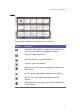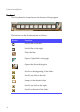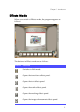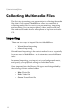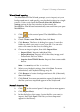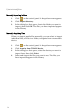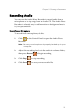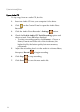Operation Manual
Chapter 2: Creating a Presentation
13
Wizard-Based Importing
The Medi@Show Film Wizard prompts you to import, set your
background music, and specify your playback settings in a single
process. Unless you check the Do not show this Wizard at
startup option on the first window in the wizard, the
Medi@Show Film Wizard automatically runs each time you open
Medi@Show.
1. Click on the control panel. The Medi@Show Film
Wizard opens.
2. Check Create a new Film file, then click Next.
3. Click Browse. The Save As dialog box opens. Locate the
folder in which you want to save your file. You can also
enter a file name in the Save As dialog box.
4. Choose an import option, then click Import Now.
• Import file(s): Imports individual files.
• Import directory: Imports all of the video, image, and
PowerPoint files in a folder.
• Acquire from TWAIN device: Imports from a removable
device.
Note: You must import files to continue.
5. Select your playback settings, then click Next. For more
information, see Playback Settings on p.26.
6. Click Browse to locate a background music file (if desired),
then click Next.
7. Click Finish. Your new presentation opens. By default, all of
the files you have imported appear in the Storyboard.
Manually Importing Files
1. Click on the control panel. A drop-down men appears.
2. Click Import file(s).
3. In the dialog box that opens, locate the files you want to
import, then click Open. The files you have imported
appear in the Library.