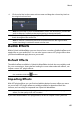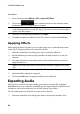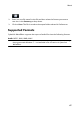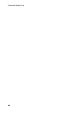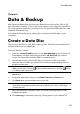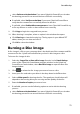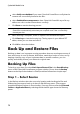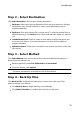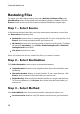Operation Manual
66
CyberLink M edia Suite
WaveEditor:
1. From the menu select Effects > VST > Import VST Effect.
2. Click on the button and then browse to the location where
the downloaded VST plugin effect is located.
Note: CyberLink WaveEditor imports VST plugin effects that are in the DLL format.
If the downloaded effect is in the ZIP format, you must first unzip it before trying to
import it into the program.
3. Select the VST plugin effect and then click Open.
4. Click OK to import the effect into the VST section of CyberLink WaveEditor.
Applying Effects
When applying effects to audio, you can either apply it to a selected range or the
entire clip. To apply an effect to an audio file, do this:
1. Select the audio file in the library you want to apply the effect to.
2. Decide whether you want to apply the effect to both channels, or just one
channel.
3. Use range selection to select the portion of the audio file that you want to
apply the effect to.
Note: if don't select any portion of the audio file, the effect is applied to the entire
clip.
4. Click on the effect you want to apply. The effect window displays.
5. Adjust the effect settings as required.
6. Click on the OK button to apply the effect to the audio file.
Exporting Audio
Every time you want to save the changes you make to an audio file, CyberLink
WaveEditor saves it as a new file. Essentially you are exporting the original file, and
saving it as new version and even in a new file format if you prefer.
To save and export your audio file as a new version, do this:
1. Select the audio file in the library you want to save/export and then click