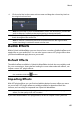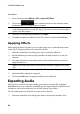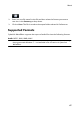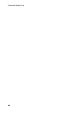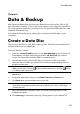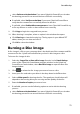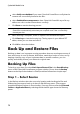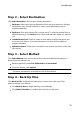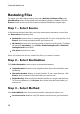Operation Manual
65
M usic
4. Click on the line in the master volume area and drag the volume key back to
the original volume level.
Note: this last step is just a recommendation, and is not necessary if you want the
audio to fade up or down from the very beginning to the desired level.
5. Continue adjusting the volume keys as required to achieve the desired audio
levels throughout the audio file.
Note: to remove a volume key and reset its position back to the original value,
select it and drag it outside the master volume area.
Audio Effects
Within CyberLink WaveEditor you can choose from a number of default effects and
apply them to your audio files. You can also import custom VST plugin effects that
you downloaded and apply them to your audio.
Default Effects
The default effects available in CyberLink WaveEditor include the most widely used
for your convenience. Users that are looking for more advanced audio effects, can
import custom VST plugin effects.
Note: to preview an effect, click it in the Effects area, select the Preview check
box, and then click the button.
Importing Effects
With VST plugin effects you can find and add the desired custom effect you want
on your audio. VST plugin effects are widely available for download from the
Internet, and can easily be imported into CyberLink WaveEditor.
Note: CyberLink does not guarantee the usability of downloaded VST plugin
effects, nor the quality of the VST modules.
If you have downloaded a VST plugin effect, do this to import it into CyberLink