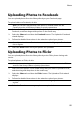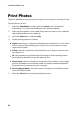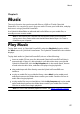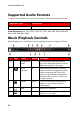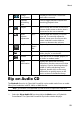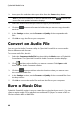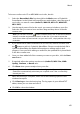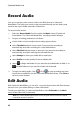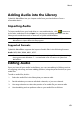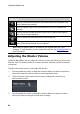Operation Manual
63
M usic
Adding Audio into the Library
CyberLink WaveEditor lets you import audio from your hard drive or from a
removable device.
Importing Audio
To import audio from your hard drive or a removable device, click , browse to
its location, and then click on Open. You can import multiple audio files into the
library at once and then work on them all in CyberLink WaveEditor.
Note: you can also drag and drop audio files into the Library area of CyberLink
WaveEditor to import them into the program.
Supported Formats
CyberLink WaveEditor supports the import of audio files in the following formats:
Audio: MP3, WAV, WMA, M4A*, AC3**
Note: * available in the Standard version, and only in the LE version when running
the program under Windows 7. ** not available in the LE version of CyberLink
WaveEditor.
Editing Audio
Once you have all your audio in the library, you can start editing it. Editing consists
of cropping, trimming, and even adding portions (using the paste function) to your
audio files.
To edit an audio file, do this:
1. Select the audio file in the library that you want to edit.
2. Decide whether you want to edit both channels, or just one channel.
3. Use range selection to select the portion of an audio file you want to edit.
4. Use the editing tools to perform edits on your audio files as follows: