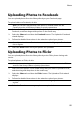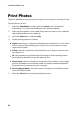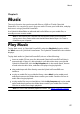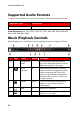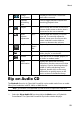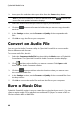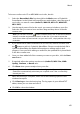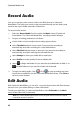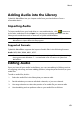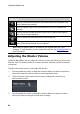Operation Manual
62
CyberLink M edia Suite
Record Audio
You can record your own custom audio in the WAV format in CyberLink
WaveEditor. The audio you record is then imported directly into the library and
saved to the export folder selected in Preferences.
To record audio, do this:
1. Select the Record Audio function within the Music menu of CyberLink
PowerStarter. The CyberLink WaveEditor recording window displays.
2. Set your recording preferences as follows:
use the slider control to adjust the recording input volume.
select Time limit and then input a time if you want the recording to
automatically stop after recording for a specified duration.
select Size limit and then input an amount if you want the recording to
automatically stop after reaching the indicated file size.
select Settings to select your audio device and input.
select Profile to set the quality of the recorded audio.
select or Begin with fade-in if you want the recorded audio to fade-in, or
End with fade-out if you want it to fade-out at the end.
3. To begin recording audio, click . Click to stop recording and save/
import the recorded file into the CyberLink WaveEditor library. Click Close to
return to main window.
Edit Audio
With CyberLink WaveEditor you can trim, cut, and enhance the audio files that you
want to use in your video editing or share with friends.
To edit your audio files in CyberLink WaveEditor, select Edit Audio in the Music
menu of the CyberLink PowerStarter.
Note: for a more detailed description of this program and its functions, please
consult the product's help file.