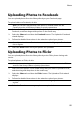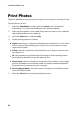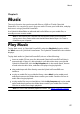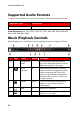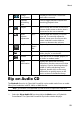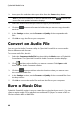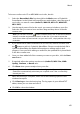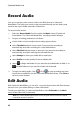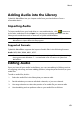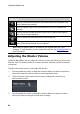Operation Manual
60
CyberLink M edia Suite
2. Insert your disc and then select your drive from the Source drop-down.
Note: if you insert a new disc or select a different drive, click to refresh and
ensure the most updated information displays.
3. Select the audio tracks that you want to copy to your hard drive.
4. Click the button and locate the folder that you want to copy the audio
tracks to.
5. In the Settings section, set the Format and Quality of the outputted audio
files.
6. Click Go to copy the files to your computer.
Convert an Audio File
You can use the Audio Converter utility in CyberLink Power2Go to convert audio
files to different audio formats.
To convert audio files, do this:
1. Select the Convert an Audio File function within the Music menu of CyberLink
PowerStarter. The CyberLink Power2Go Audio Converter window displays.
2. Click and then select the files you want to convert. Click Open to add
them into the Audio Converter window.
3. Click the button and then select the location where you want to save
the converted audio files.
4. In the Settings section, set the Format and Quality of the converted files from
the drop-downs.
5. Click Go to convert the audio files and save the files to your computer.
Burn a Music Disc
CyberLink Power2Go makes it easy to create discs to play back your music. You can
create a regular audio CD for playback on traditional CD players or create a DVD or
CD that contains MP3 or WMA files.