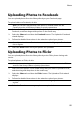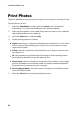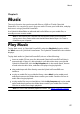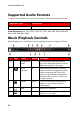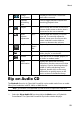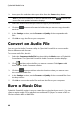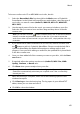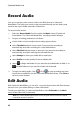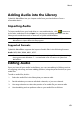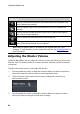Operation Manual
59
M usic
F
Enable
TrueTheater
Provides access to the TrueTheater
audio effect controls.
G
Elapsed/
Remaining
time
Click to toggle between elapsed and
remaining playback time.
H
Play to
Select to play the current music file on
a home media server or device that is
connected to the same network.
I
Mute/
Volume
adjustment
Q/+,-
Click to mute the volume, or to turn
mute off. To manually adjust the
volume, hover your mouse over this
button and then use the slider to
increase or decrease the volume.
J
Play/Pause
Enter/
Space
bar
Plays and pauses music playback.
K
Previous
P
Returns to the previous song in the
folder, playlist, or on the disc.
L
Shuffle
V
Plays the music in a folder, playlist, or
on a disc in random order.
M
Song
information
Displays the album art and song
information for the current music that
is playing. If you're browsing through
media on other tabs during music
playback, double-click on the song
information to quickly return to the
music section of the Media Library.
Rip an Audio CD
The Rip Audio function in CyberLink Power2Go copies audio tracks from an audio
CD to your hard drive in MP3*, WAV, or WMA format.
Note: * this feature is not available in some versions of CyberLink Power2Go.
To rip audio files to your hard drive, do this:
1. Select the Rip an Audio CD function within the Music menu of CyberLink
PowerStarter. The CyberLink Power2Go Rip Audio window displays.