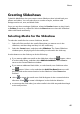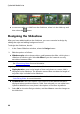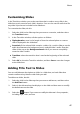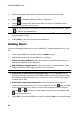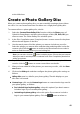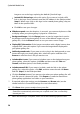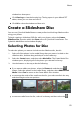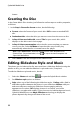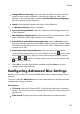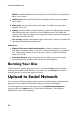Operation Manual
51
Photo
window box that opens:
Click View Log to view the burning log. The log opens in your default TXT
editor, where you can view and save it.
Click OK to close the window and then exit.
Create a Slideshow Disc
You can use CyberLink MediaShow to create professional looking slideshow discs
using your photos.
To begin creating a slideshow DVD disc with your photos, select the Create a
Slideshow Disc function within the Photo menu of CyberLink PowerStarter. The
CyberLink MediaShow main window displays.
Selecting Photos for Disc
To select the photos you want to include on the slideshow disc, do this:
1. Select all of the photos in the media library that you want to include on the
slideshow disc, and then drag and drop it in the media tray.
2. Select the Create button, and then select Movie Disc. The Create Movie Disc
window opens, displaying all of the photos you selected in the tray.
3. Use the buttons on the tray to do the following:
if you want to add more photos, select the Photos tab and then the
button. Select the photos in the media library, and then select Add Selected
Media. Select Close to return to the Create Movie Disc window.
to rearrange the order of the media on the disc, just select media in the tray
and then drag it to the new position.
to remove media from the disc, select it in the tray and then select the