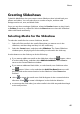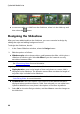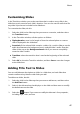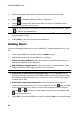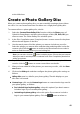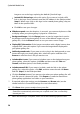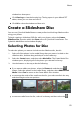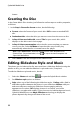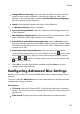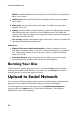Operation Manual
48
CyberLink M edia Suite
4. Select and drag the title text box to the desired location on the slide.
5. Select to add text animation effects, if required.
6. Select to preview the text on the slide. Once you are satisfied, select
outside the text box to set the text.
Note: to edit existing text on a slide, just double-click on the title text box. Select
to remove any unwanted text.
7. To add more text to this or other slides, select the Add Text button and then
repeat the above steps.
8. Select Save to save the changes to the slideshow.
Adding Music
You can add background music to your slideshow. To add background music, do
this:
1. In the Create Slideshow window, select the Music button.
2. Add background music to the slideshow as follows:
Play music during slideshow: select this option to enable background music
during the playback of the slideshow.
Match slideshow length to music: select this option to set the duration of the
entire slideshow to the length of all the music selected.
Note: when this option is selected, all other duration settings are ignored.
Select folder or audio file for background music: select the Browse button
and then select the audio file (in the WMA or MP3 format) that will be used as
the slideshow’s background music. You can also select a folder that contains
multiple music files.
Select and arrange background music: select this option if you want to
customize the background music in the slideshow. Use the button to add
all of the individual music files you want in the background music playlist.
Use the and buttons to set the order of the music in the playlist, and
to preview the music.
3. Select OK to close the Add Music window, and then Save to save the changes