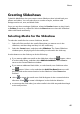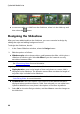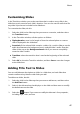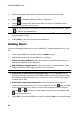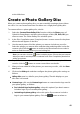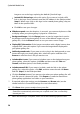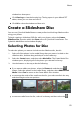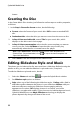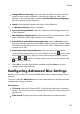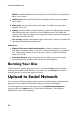Operation Manual
46
CyberLink M edia Suite
to remove media or a slide from the slideshow, select it in the slide tray and
then select the button.
Designing the Slideshow
After you have added media to the slideshow, you can customize its design by
editing the style and adding background music.
To design the slideshow, do this:
1. In the Create Slideshow window, select the Design button.
2. Edit the options as follows:
Slideshow style: select the transitions used between the slides, which gives a
slideshow its distinct style. Select No Effect if you don’t want to use any
transitions between slides.
Note: you can customize the transition that is used on each slide in the slideshow.
See Customizing Slides for more information.
Aspect ratio: set the aspect ratio of the slideshow.
Display duration: enter in the length of time each photo or custom slide is
displayed in the slideshow. The duration entered does not alter the length of
any video clips included in the slideshow.
Note: you can customize the duration of each slide in the slideshow. See
Customizing Slides for more information.
Set default text: select this option if you want to set the default text that is
displayed when to add new text to a slide. One selected, you can either have
CyberLink MediaShow use a photo’s description or file name by default.
3. Select OK to close the Design window, and then Save to save the changes to
the slideshow.