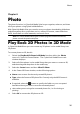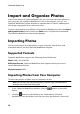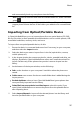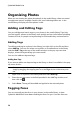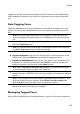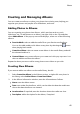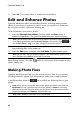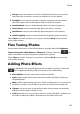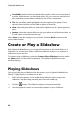Operation Manual
44
CyberLink M edia Suite
Focal B&W: the focal black and white effect applies color to a focused area of
a photo, while the rest is in black and white. Use your mouse to set the focus
area, and then use the slider to adjust the Size of the colored area.
Tint: the tint effect adds highlighted color throughout your photo. Pick a
desired color and then use the slider to adjust its Intensity.
Glow: select the glow effect to make all the lighter areas of a photo appear to
glow.
Antique: select the antique effect to give your photo an old fashioned look, as
if it was taken more than 50 years ago.
Select Close to save the changes to your photo, and then Back to return to the
main media window.
Create or Play a Slideshow
With CyberLink MediaShow, you can play all the photos in the media library in a
slideshow. Or, use them to create a slideshow video file that you can output as a
video file or burn to a disc.
To create or play a slideshow, select the Create or Play a Slideshow function within
the Photo menu of CyberLink PowerStarter. The CyberLink MediaShow main
window displays.
Playing Slideshows
You can quickly play a slideshow with the photos in your CyberLink MediaShow
library. To play photos in a slideshow, do this:
1. Select all of the photos in the media library that you want to play in the
slideshow, and then drag and drop them into the media tray.
2. Click the button. The slideshow begins to play automatically.
3. Use the playback controls to control the playback of your slideshow.