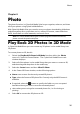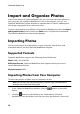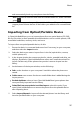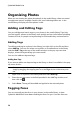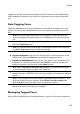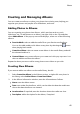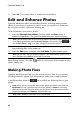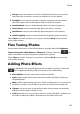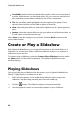Operation Manual
42
CyberLink M edia Suite
3. Select OK. The custom album is saved to the media library.
Edit and Enhance Photos
CyberLink MediaShow offers several editing features, including adding creative
effects to your photos or performing various touch ups on photos in preparation
for using your media in slideshows, printing, etc.
To fix and enhance your photos, do this:
1. Select the Edit and Enhance Photos function within the Photo menu of
CyberLink PowerStarter. The CyberLink MediaShow main window displays.
Note: you can easily undo any edits that you make to a photo by right-clicking on it
in the media window and selecting Undo Changes. You can also click to
use the Edit Photo - Log to roll back changes to a specific version.
2. Select all of the photos in the media library that you want to edit, and then
drag and drop them in the media tray.
3. Select the Edit button, and then select Edit Media. The Edit window opens.
Note: you can also select a number of photos in the media library, right-click on
them, and then select Edit to access the Edit window.
When editing a photo, select the button to compare all of the changes to your
photos side by side.
Making Photo Fixes
CyberLink MediaShow provides you with several common fixes for your photos,
including automatic adjustments, fixing red-eye, and a photo cropping feature.
In the Edit window, select the tab to perform the following fixes on your
photos.
Crop: allows you to cut out the parts of the photo you don’t want. Select a
Fixed ratio to crop a specified size out of the photo, or None to manually
select the crop area. Drag the mouse on the photo to set the area you want
cropped, and then select Apply to perform the crop.
Note: select Invert to reverse the size of a fixed area.