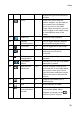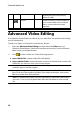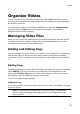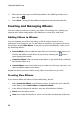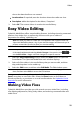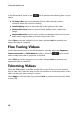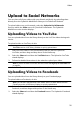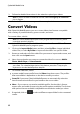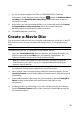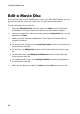Operation Manual
32
CyberLink M edia Suite
3. Follow the detailed instructions in the wizard to upload your videos.
Note: if you do not have a Facebook account, select the Sign up to Facebook
link to register.
4. Select the Done button once your videos are uploaded.
Convert Videos
With CyberLink MediaEspresso you can convert videos into formats compatible
with a variety of portable devices, game consoles, and more.
To convert videos, do this:
Note: for a more detailed description of this program and its functions, please
consult the product's help file.
1. In the Video menu of CyberLink PowerStarter, select Convert Videos. The
CyberLink MediaEspresso program opens.
2. Click on the Import Media button and then select By File to import individual
videos files, or select By Folder to import all the videos in a specific folder.
3. Browse to and select all of the video files you want to import and convert, and
then click on the Open button.
4. Next, choose whether you want to convert the videos for use on a Mobile
Phone, Media Player, or Game Console.
Note: you can choose the Convert button to convert media using a custom profile
you create. For a detailed description of this feature, press the F1 key on your
keyboard to view the MediaEspresso help file.
5. To convert video files, select:
a preset media format profile from the Video drop-down menu. The profiles
that are available is dependent on the device model you select.
Smart Fit if you want CyberLink MediaEspresso to automatically select the
best format and resolution for you based on the source video.
More... if you want to use another available profile. Set the video's format,
aspect ratio, and audio format using the profile options available. The formats
and options that are available is dependent on the device model you select.
6. If required, click on to select a different output folder for the converted
media.