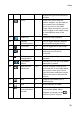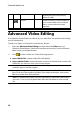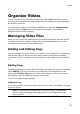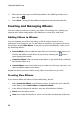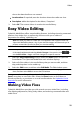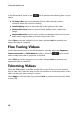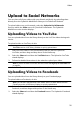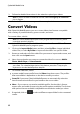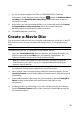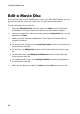Operation Manual
30
CyberLink M edia Suite
In the Edit window, select on the tab to perform the following fixes on your
videos.
Fix shaky video: select to automatically fix a video clip that contains
moments where the camera is shaking.
Auto fix lighting: select to automatically fix the lighting in the video.
Reduce video noise: select to remove blocky artifacts from a video clip’s
image.
Reduce audio noise: use this option to filter out background noises from the
audio track. Drag the slider to remove more or less noise.
Select Close to save the changes to your video, and then Back to produce and
export the video as a new file.
Fine Tuning Videos
Use the fine tune function in the Edit window to manually adjust the Brightness,
Contrast, Saturation, or White balance of videos. Select the tab to use the
sliders to adjust the video’s properties as required.
Select Close to save the changes to your video, and then Back to produce and
export the video as a new file.
Trimming Videos
Select the Trim button in the Edit window if you want to trim out some portions
from a video clip. Follow the steps on the user interface to mark the portions of the
video clip that you want to keep or remove.
Select Apply to trim the video clip, and then Back to produce and export the video
as a new file.