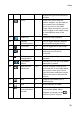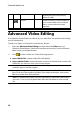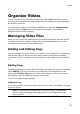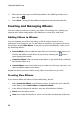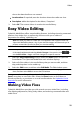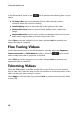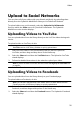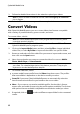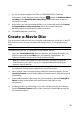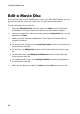Operation Manual
28
CyberLink M edia Suite
2. Enter the new tag name in the field provided in the Add Tag window, and
then click on .
3. Select Done. The tag will be added and applied to the selected video file.
Creating and Managing Albums
You can create new albums or place your videos into existing ones, helping you
organize your videos and prepare it for slideshows, movie discs, and more.
Adding Videos to Albums
You can organize your videos into albums, which are then easier to use in
slideshows, movie projects, etc. To add videos to an album, just right-click on the
file and then select Add to Album. In the pop-up menu that displays, select one of
the following albums:
Favorite Media: select to add the video file to your favorite media album. You
can also add videos to this album at any time by selecting the button
when playing back media.
Create New Album: select to create a new album in the media library and add
the selected videos to it.
Custom Albums: any custom albums you create are in this pop-up menu. Just
select to add the video to the album.
Repeat the above process to add as many videos to an album as you wish.
Creating New Albums
If you want to add a new album to the media library, do this:
1. Select Create New Album in the Albums section, or right-click on a video file
in the library, select Add to Album > Create New Album.
2. In the Album Information window, enter the information as follows:
Name: enter the album name.
Date: enter a date for the album, which can be either the date the media was