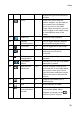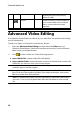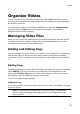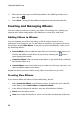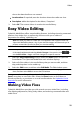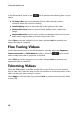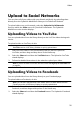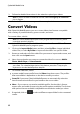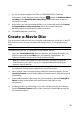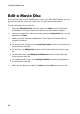Operation Manual
27
Video
Organize Videos
You can import all of your videos into the CyberLink MediaShow library, and use
the program to organize them and prepare them for editing, burning, uploading to
the Internet, and more.
To organize your videos using CyberLink MediaShow, select the Organize Videos
function within the Video menu of CyberLink PowerStarter. The CyberLink
MediaShow main window displays.
Managing Video Files
When you are viewing the video thumbnails in the media library, there are several
management options available. Double click on a folder/tag/album etc. in the
media library to display all of the videos inside.
Adding and Editing Tags
You can add keyword search tags to your videos in the media library. Tags help you
find specific videos in the library more quickly and are useful when uploading
content to YouTube, as people use keyword tags to find media they are interested
in.
Adding Tags
To add keyword tags to a video file in the library, just right-click on the file and then
select Add Tag. You can also select some videos files or a media album in the
library and then Edit > Tag at the top of the media window. In the pop-up menu
that displays, select the keyword tags you want to add.
You can also add new keyword tags.
Adding New Tags
If you want to add a new keyword tag to the library so that it is available in the pop-
up menu, do this:
Note: you can quickly add keyword tags to some video files, or entire media
albums, simply by dragging and dropping them on to the Tags section of the
library side bar.
1. Right-click on a video file in the library and then select Add Tag.