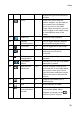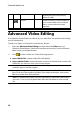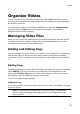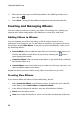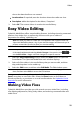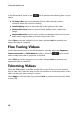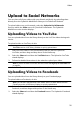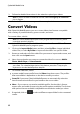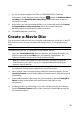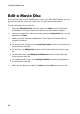Operation Manual
26
CyberLink M edia Suite
keyboard to go to the previous
frame of video.
Play to
Select to play the current video file
on a home media server or device
that is connected to the same
network.
Note: * this feature is not available in some versions of CyberLink PowerDVD.
Advanced Video Editing
Use CyberLink PowerDirector to edit all of your video files into professional-looking
movie masterpieces.
To edit your videos in CyberLink PowerDirector, do this:
1. Select the Advanced Video Editing function within the Video menu of
CyberLink PowerStarter. CyberLink PowerDirector launches in the full feature
editor mode, to the edit window.
2. Click and then select one of the following options:
Import Media Files: import media files individually.
Import a Media Folder: import the entire contents of a folder that contains the
media files you want to use in your current project.
Note: you can also drag and drop media onto the CyberLink PowerDirector
window to import it into the program.
3. Proceed to edit your movie. If required, you can download additional media
from Flickr and Freesound to include in your video production, and custom
effects and titles from DirectorZone.
Note: for a detailed description on how to edit videos in CyberLink PowerDirector,
press the F1 key on your keyboard when within the Edit window to open the help
file.