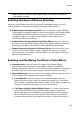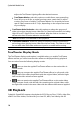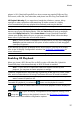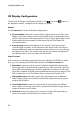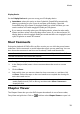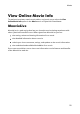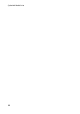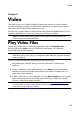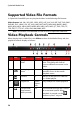Operation Manual
19
M ovie
Display Device
On the Display Device tab you can set up your 3D display device.
Auto detect: select this option to have CyberLink PowerDVD automatically
detect your device for you. If you do not have a 3D display, CyberLink
PowerDVD plays 3D content in Anaglyph Red/Cyan mode and then you can
watch content in 3D with anaglyphic (red/cyan) 3D glasses.
If you want to manually select your 3D display device, select the other radio
button and then select it from the drop-down menu. If you do not have a 3D
display device, select Anaglyph Red/Cyan mode and then use anaglyphic (red/
cyan) 3D glasses to watch 3D content.
Short Comments
During the playback of DVD or Blu-ray Disc movies you can click the pause button
and enter a short comment* or review about the movie you are watching. You can
then share the comment in real-time on Facebook, Twitter and MoovieLive.
Note: * this feature is not available in some versions of CyberLink PowerDVD.
To enter and share a short comment, do this:
Note: in the Short comments field, you can enter a maximum of 140 characters.
1. During movie playback, click the pause button.
2. In the field provided, enter a short comment about the movie or current
scene.
3. Click on Share.
4. Select which sites you want to share the short comment on, and then click
on Share. Follow the steps on the user interface to complete the sharing for
each select web service.
Note: if you previously selected Do not show this when paused, click on the
media playback menu (DVD or Blu-ray) and then select Short Comments to
display the field.
Chapter Viewer
The Chapter Viewer lets you view DVD chapter thumbnails in one of two modes,
FancyView and grid view. Click on and then select Chapter Viewer to open it in