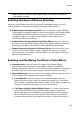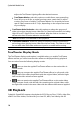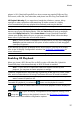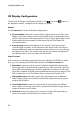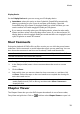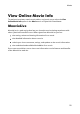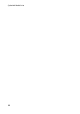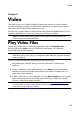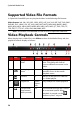Operation Manual
17
M ovie
photos in 3D. CyberLink PowerDVD can also convert any regular 2D Blu-ray Disc,
DVD movie, video file, YouTube video, and photo into 3D using TrueTheater 3D*.
3D Playback Warning: if you experience headaches, dizziness, nausea, blurry
eyesight or other symptoms while watching 3D video content, it is highly
recommended that you stop playback immediately and see your doctor.
Note: * this feature is not available in some versions of CyberLink PowerDVD.
The first time you launch the CyberLink PowerDVD program, you are asked if you
want to set up your 3D display device. Click the Yes button to set it up and then
select the Display Device tab. Select Auto detect to have CyberLink PowerDVD
choose your display device for you, or you can manually select it from the drop-
down menu if you select the second radio button.
Note: if you do not have a compatible 3D display device, you can select Anaglyph
Red/Cyan and then enable the 3D options to watch content in 3D with anaglyphic
(red/cyan) 3D glasses.
If you did not set up your 3D display device at first launch, you can do so at any
time in the 3D Display Configuration window. See 3D Display Configuration for
more information.
Note: a number of features are disabled during 3D playback.
Enabling 3D Playback
When you insert a 3D** Blu-ray Disc or DVD, or play a 3D video file, CyberLink
PowerDVD plays it back automatically in 3D if 3D mode is enabled.
Note: ** if your version of CyberLink PowerDVD supports 3D Blu-ray Disc
playback, you may have to enable playback in settings.
CyberLink PowerDVD also automatically converts all 2D Blu-ray Discs, DVDs, video
files, and YouTube videos to 3D using TrueTheater 3D once 3D mode is enabled.
Note: you must manually enable 3D playback when viewing 3D photos or if you
want to convert 2D photos to 3D.
To enable 3D playback, just select the button on the playback controls.
Note: 3D mode is enabled when the 3D icon on the playback controls displays as
.
If you need to adjust your 3D display configuration or the playback settings, click
next to the button on the playback controls. See 3D Display Configuration
for details on all the available configuration options.