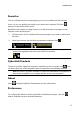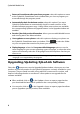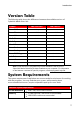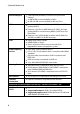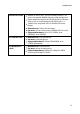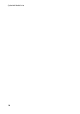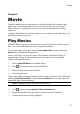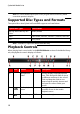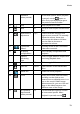Operation Manual
11
M ovie
Movie
Chapter 2:
CyberLink Media Suite provides access to CyberLink PowerDVD, a software disc
player with all the features and controls of a normal living room disc player. It
offers feature-rich navigation controls for an interactive and tailored viewing
experience.
CyberLink PowerDVD also provides instant access to all the movie information you
will need on MoovieLive.com.
Play Movies
CyberLink Media Suite gives you the option of watching movies on both a movie
disc, or in a disc folder that is on your computer's hard drive.
To start watching a movie disc, select the Play a Movie Disc function within the
Movie menu of CyberLink PowerStarter.
Insert a movie disc into your disc drive, and CyberLink PowerDVD will play it
automatically. If there is a disc already in your disc drive when you opened
CyberLink PowerDVD, do this:
1. Click on BD/DVD Movie in the Media Library.
2. Click in the bottom left of the PowerDVD UI.
3. Select the drive that contains the disc.
4. Click the play button.
To play back DVD and unprotected Blu-ray Disc* folders that are on your hard drive,
select the Play a Movie Folder function within the Movie menu to open CyberLink
PowerDVD. Next, do the following:
Note: * available in CyberLink Media Suite Ultra only.
1. Click the BD/DVD Movie section in the Media Library.
2. Click and then select Open Disc Folder on Hard Drive.
3. Browse to and then select the folder on your computer's hard drive.
4. Click the play button to begin playback.