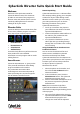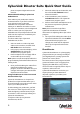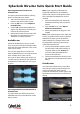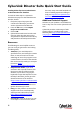Quick Start Guide
CyberLink Director Suite Quick Start Guide
4
Sending Video Clips From ColorDirector
to the PowerDirector Timeline
To send the video clips in a CyberLink
ColorDirector project to the PowerDirector
timeline, do this:
1. If required, open the project that
contains the video clips you want to
send to CyberLink PowerDirector.
2. From the File menu, select Export
Project to PowerDirector.
3. Click on OK.
4. CyberLink PowerDirector launches and
only the video clips that were on the
storyboard are imported into the library
and placed on the workspace timeline.
Resources
The following are some helpful resources
you can use if you get stuck or are looking
for editing ideas.
• Tutorials: if you need help with a
specific function, are looking for creative
ideas, or want to know how to take
advantage of some of a program’s more
creative features, check out the tutorials
that are sure to help make you an expert
in no time: http://
directorzone.cyberlink.com/tutorial/.
• Help File/User Guide: if you need
assistance with a specific feature, click
the ? icon at the top of the program
window, or press the F1 key on your
keyboard, to open the help file. To view
the help in PDF form, please go to the
download section of our web site
((http://www.cyberlink.com/downloads/
support/index_en_US.html) and select
the icon in the User’s Guide column to
get the document you need.
• FAQ: go to the product’s section of our
support web site to view frequently
asked questions about the program:
http://www.cyberlink.com/prog/
support/cs/index.do.
• User Forum: search for answers or post
a new topic on our user forum, where
there are many users with hundreds of
hours of editing experience willing to
help you: http://forum.cyberlink.com/
forum/forums/list/ENU.page.
Additional Technical Support
Solutions to your problems are available 24
hours a day at no cost on the CyberLink web
sites.
CyberLink provides a wide range of web
support options, including FAQs, at the
following URL: http://www.cyberlink.com/
prog/support/cs/index.do.