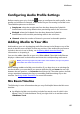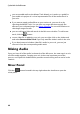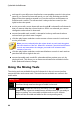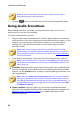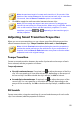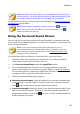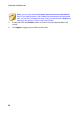Operation Manual
91
M ix Room
Note: the maximum length of a smart audio transition is 30 seconds. If the
duration of the overlap between the first and second audio clip is more than
30 seconds, then the Smart Transition option is not available.
3. Click OK to apply the audio transition between the two clips.
Note: you can change the length of the audio transition by dragging the
second clip and moving it to a new position. When using a crossfade, double
click on the transition area to edit the transition's properties. For smart
transitions, just click , , or (depending on the transition type) to
edit the properties.
Adjusting Smart Transition Properties
When you use a smart transition you can choose one of the following transition
effects between the two clips: Tempo Transition, DJ Scratch, or Smart Repeat.
Note: click the Preview button while adjusting the transition properties to
preview the results and help you fine tune them to fit your requirements. If
required, click the Reset to Defaults button at any time to reset the edited
properties back to the original settings.
Tempo Transition
Creates a smooth transition between the audio clips based on the tempo of each.
Once selected, edit the properties as follows:
Tempo adjustment:
First clip's estimated tempo: if required, use to adjust the tempo of the first
clip. You can speed up or slow down the tempo, depending on the tempo of
the second clip. Use 2X to double the clip's tempo, or 0.5X to halve it.
Second clip's estimated tempo: if required, use to adjust the tempo of the
second clip. You can speed up or slow down the tempo, depending on the
tempo of the second clip. Use 2X to double the clip's tempo, or 0.5X to halve
it.
DJ Scratch
Creates a transition using the scratching of a record and the tempo of each audio
clip. Once selected, edit the properties as follows: